How to Schedule Reels on Instagram (3 Easy Methods)

Want to grow your Instagram account 10X faster - without being glued to your phone?
Then you need to start scheduling your Reels.
In this step-by-step guide, you'll learn exactly how to schedule Instagram Reels using the official app, Meta Business Suite, and top free tools.
Plus, you'll discover how to schedule Reels from your desktop, on your phone, and even across Facebook and Instagram simultaneously.
By the end of this guide, you’ll be able to plan a month’s worth of Reels in a single sitting... and watch your reach skyrocket.
Let’s dive in.
{{blogs-cta="/style"}}
How to Schedule Reels on Instagram
You have three easy options for scheduling Reels without paying a dime:
- Natively via the Instagram app: You can now schedule Reels directly inside the Instagram mobile app on both iPhone and Android. (Note: this feature isn’t available on desktop yet.)
- Via Meta Business Suite: Meta’s free tool lets you schedule Instagram and Facebook content from your desktop or mobile browser, perfect if you're managing multiple accounts.
- Using a third-party app like Minta: Minta helps you generate, schedule, and automate posts across five major social platforms - a powerful option for businesses looking to streamline content.
How to Schedule Instagram Reels Natively (Using the Mobile App)
If you only need to schedule Reels occasionally, Instagram’s built-in scheduler makes it easy - no extra tools required.
Here’s how:
- Open the Instagram app, tap the + at the bottom, and select Reel.
- Add your video, caption, audio, and filters as usual.
- Tap ‘Advanced Settings’ (iOS) or ‘More Options’ (Android)
- Toggle on Schedule this Reel.
- Choose your date and time (up to 75 days in advance).
- Tap Done, return to the main screen, and hit Schedule.

Pro Tips for Native Scheduling in the Instagram App
- You can schedule up to 25 posts per day (including Reels, posts, and carousels).
- Once you choose to crosspost a Reel to Facebook during scheduling, you can’t change the page later - it's locked in.
- Double-check your time zone settings to make sure your Reel goes live exactly when you want.
Can You Edit a Scheduled Reel?
Yes - Instagram lets you easily edit or reschedule a Reel before it goes live.
Here’s how:
Go to your Instagram profile and tap the Menu (three lines in the top right).
- Tap Scheduled Content.
- Find the Reel you want to update and tap the three dots next to it.
- Choose:
- Edit Post (to change caption or location)
- Reschedule (to pick a new time)
- Share Now (to publish immediately)
- Delete (to cancel it completely)
Note: You can only modify the caption, location, date, and time, not the media itself.
How to Schedule Instagram Reels on iPhone and Android
Good news: Scheduling Reels works exactly the same on both iPhone and Android devices.
Whether you’re using an iPhone 15 Pro or a Samsung Galaxy, the steps are identical:
- Open the Instagram app.
- Create your Reel.
- Tap ‘Advanced Settings’ (iOS) or ‘More Options’ (Android)
- Toggle Schedule this Reel.
- Set your date and time, then schedule.
No extra apps, no different menus - Instagram made the scheduling feature consistent across all devices.
Can You Still Schedule Instagram Reels Using Creator Studio?
Creator Studio used to be a go-to tool for scheduling Instagram content, including Reels.
But as of 2024, Meta has officially migrated all scheduling features to Meta Business Suite.
Here’s what you need to know:
- New Reels cannot be scheduled via Creator Studio anymore.
- You’ll be prompted to use Meta Business Suite instead if you try.
- If you still have Creator Studio access, it’s only useful for viewing past posts or analytics, not for new scheduling.
Bottom line: If you want to schedule Reels from your desktop, use Meta Business Suite - it’s free, fully supported, and regularly updated.

How to Schedule Reels on Instagram From PC (Using Meta Business Suite)
If you want to schedule Instagram Reels from your desktop, without any third-party apps, you can do it with Meta Business Suite.
Here’s how:
- Go to business.facebook.com and open your Business Dashboard.
- From the homepage, click Create Reel.

- Select the account(s) you want to post to - Instagram, Facebook, or both.
- Click Add Video to upload your Reel file, and write a caption if you want.
- Click Next to edit your video with options like Audio, Crop, Text, or Enhance.

- Click Next again and choose Schedule.
- Select your date and time, then click Schedule to confirm.

How to Schedule Instagram Reels with Minta
While Instagram’s built-in tools are useful, a platform like Minta gives you way more flexibility, including automated post creation and multi-platform scheduling - all from one dashboard.
Here’s how to schedule your Reels with Minta:
Step 1. Sign up for Minta
Create a free account to get started.
Step 2. Connect Your Social Media Accounts
Link your Instagram account - plus any other platforms you want to manage, like Facebook, TikTok, Pinterest, Shopify, Wix, Etsy, or WooCommerce. You can also connect your Meta Ads manager account to run your reels as Instagram Ads.

Step 3. Go to the Reels Section
Inside your Minta workspace, head to the Instagram tab and select Reels.

Step 4. Upload or Auto-Generate Your Video
Upload a video manually or use Minta’s AI-content automation tools to create a Reel from your product catalog or existing posts.
Step 5. Customize Your Reel
- Edit the video thumbnail
- Trim the video if needed
- Add music, text overlays, or branded templates
Step 6. Write or Auto-generate Your Caption
Craft your caption, including hashtags, mentions, or links as needed.
Step 7. Choose Your Date and Time
Select the best date and time for your Reel to go live, based on when your audience is most active.

Step 8. Click Schedule
Hit Schedule and Minta will automatically publish your Reel to Instagram at the exact time you selected or choose auto-post and allow Minta to publish your reel when your audience is most likely to engage with it.
{{blogs-cta="/style"}}
Why Use Minta to Schedule Instagram Reels?
If you're serious about scaling your social media without burning out, Minta gives you serious advantages. It’s like having endless social media ideas at your fingertips. You can:
- Automate Reel creation directly from your Shopify, Etsy, or WooCommerce product catalog
- Manage multiple platforms (Instagram, Facebook, TikTok, Pinterest, LinkedIn) from one place
- AI-powered content suggestions to keep your calendar full
- Instantly repurpose Reels across platforms with just a few clicks
- Visual post planner to preview your upcoming feed and optimize posting times
- Bulk scheduling so you can plan an entire month of content in minutes
📖Suggeted Reading: How to Save Instagram Reels (Without Watermark, With Music & to Camera Roll)
How to Check, Edit, or Delete Scheduled Reels on Instagram
Need to make a quick change to a Reel you've scheduled?
Instagram makes it easy to view, update, or delete any scheduled posts, including Reels.
Here’s how:
- Open the Instagram app.
- Go to your profile and tap the Menu (three horizontal lines, top right).
- Tap Scheduled Content to view all upcoming scheduled posts, Reels, and videos.

How to Edit a Scheduled Reel
In the Scheduled Content section, find the Reel you want to edit.
- Tap the three dots next to it.
- Choose Edit Post to update the caption or location.
- Tap Reschedule to pick a new date and time.
- Hit Save once you’re done.
How to Delete or Publish a Scheduled Reel Early
Tap the three dots next to the scheduled Reel.
Choose:
- Share Now to post it immediately.
- Delete to remove it completely from your queue.
Important Editing Limits: You can only edit the caption, location, date, and time. You cannot change the video itself once it's scheduled. If you need to swap the video, you’ll have to delete and recreate the post.
7 Pro Tips for Scheduling Instagram Reels Like a Pro
Want to get the most out of every scheduled Reel?
Here are a few expert strategies that can help you boost reach, engagement, and consistency, without adding extra work to your plate.
1. Post when your audience is most active
Instagram Insights shows you when your followers are online, and scheduling Reels during those windows can increase your reach by up to 30%. Minta makes this even easier by analyzing engagement patterns and automatically suggesting the best posting times, so you don’t have to guess.
2. Batch your content creation and scheduling
Instead of filming and posting one Reel at a time, block out a few hours to create multiple Reels in advance. With Minta, you can even auto-generate Reels from your product catalog, edit them in bulk, and schedule a week or month’s worth of content in minutes.
3. Double-check your scheduled content before publishing
It’s easy to overlook typos, missing tags, or formatting issues when you’re moving fast.
Minta’s content calendar view lets you preview all your upcoming posts in one place, making last-minute checks fast and painless.
4. Cross-post your content to other platforms
If you’re crossposting to Facebook and other platforms, customize your messaging for each audience. Minta allows you to schedule content across Instagram, Facebook, TikTok, Pinterest, and LinkedIn - and tweak captions or visuals for each platform with just a few clicks.
5. Use the first comment strategically
Instead of crowding your main caption, schedule your first comment filled with hashtags or secondary CTAs (especially powerful for improving Instagram SEO without cluttering your post).
6. Preview your feed before locking in a month of content
A consistent visual grid can increase profile conversion rates by up to 23%. Minta’s visual planner helps you line up your Reels, posts, and Stories to create a cohesive brand look - no surprises after posting.
7. Leave a little room for spontaneity
While scheduling 80–90% of your content keeps you consistent, leaving a few slots open for trending audio or real-time events keeps your profile feeling fresh and relevant.
How to Schedule Instagram Reels Wrap-up
If you’re serious about growing your Instagram account in 2024, scheduling Reels isn’t optional - it’s essential.
Whether you use the built-in Instagram scheduler, plan your content from your desktop with Meta Business Suite, or automate your workflow with a tool like Minta, the real key is consistency.
The more consistently you show up with high-quality Reels, the faster your reach, engagement, and follower count will grow.
By now, you know exactly how to schedule Reels across devices, platforms, and tools - and how to optimize your posting strategy for maximum impact.
Now it’s time to put it into action.
If you want to save hours every week and scale your content across multiple platforms, try Minta today.
It’s the easiest way to automate content creation, optimize posting times, and manage your entire Instagram strategy - without burning out.
Schedule Reels on Instagram FAQ
Let’s quickly cover some of the most commonly asked questions related to scheduling reels on instagram.
What is the best Instagram scheduler?
If you're looking for a powerful and easy-to-use Instagram scheduler, Minta is one of the best options. It not only schedules Reels, posts, and Stories but also helps you auto-generate content, cross-post across platforms, and optimize posting times - all from a single dashboard
Why can't I schedule Reels on Instagram?
You can only schedule Reels if you have a business or creator account. Scheduling is not available for personal accounts. Make sure you’ve switched to a professional account and updated to the latest version of Instagram.
Why is the schedule option not showing on Instagram?
The schedule option won't show if you're using a personal Instagram account. To access scheduling, you must switch to a business or creator profile. Also, make sure your Instagram app is updated to the latest version.
How to schedule Instagram Reels on mobile?
To schedule Reels on mobile, open the Instagram app, create your Reel, tap Advanced Settings, toggle on Schedule this Reel, select your date and time (up to 75 days in advance), and hit Schedule.
Should you schedule Instagram Reels?
Yes - scheduling Instagram Reels ensures you post consistently at the best times for engagement. It saves time, reduces stress, and helps you grow faster by keeping your content pipeline full.
How do I enable scheduling on Instagram?
To enable scheduling, you need a professional account (business or creator) on Instagram.
Once set, when posting a Reel, go to Advanced Settings and toggle on Schedule this Reel before publishing.
{{blogs-cta="/style"}}



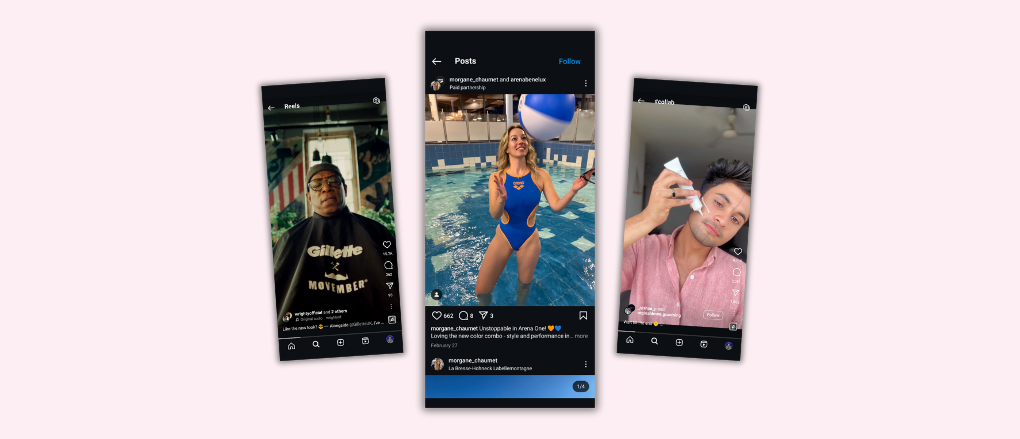
.png)
