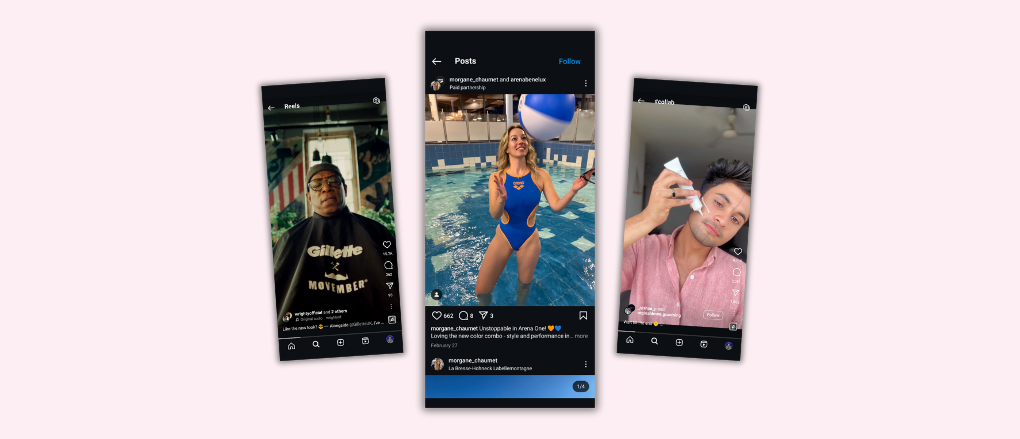How to Save Instagram Reels (Without Watermark, With Music & to Camera Roll)
.png)
Wondering how to save Instagram Reels before they disappear into the endless scroll?
You're in the right place.
In this guide, you'll learn exactly how to save Instagram Reels.
Whether you want to download them to your camera roll, keep the original music, or save them without a watermark.
No complicated hacks. No shady apps. Just clear, actionable steps.
Ready? Let’s dive in.
Can you download Instagram Reels?
Instagram kind of lets you save Reels… but not really.
Here’s the deal:
You can save a Reel inside Instagram using the bookmark feature.
But that only saves it within the app, not to your phone’s camera roll or gallery.
Of course, you can download your own Reels, but not Reels from other users (without extra steps).
Bottom line: For many reels, you’ll probably need a workaround to save them to your device. Let’s cover them one.
How to Save Instagram Reels: 4 Simple Methods
Saving Instagram Reels is easier than you think - once you know the right methods.
In this section, you’ll discover four simple, proven ways to download Instagram Reels straight to your device, without losing quality, music, or dealing with watermarks.
Saving Reels is a great way to get social media ideas or to repurpose them for your own use.
Let’s get into it.
1. Save Your Own Reels Directly From Instagram
If the Reel you want to download is your own, or if it’s a public Reel with downloads enabled, Instagram gives you a native option.
Here’s how:
To save your own Reel:
- Open the Instagram app.
- Tap your profile icon and go to the Reels tab (clapperboard icon).
- Select the Reel you want.
- Tap the three dots (...) at the bottom right.
- Choose Save to Camera Roll (or Download).

- To save someone else's Reel (if allowed):
- Find the public Reel you want to download.
- Tap the Share icon (paper airplane).
- If available, select Download from the menu.
- The Reel will be saved directly to your Photos or Gallery app.
Important: This method only works if the creator has downloads enabled. Some Reels (especially those with copyrighted music) may not offer a download button.
2. Use Screen Recording to Save Reels to Camera Roll
No download button? No problem. You can record your screen while playing the Reel. It’s fast, free, and works on both iOS and Android.
Download Instagram Reels on iPhone:
- Go to Settings > Control Center.
- Add Screen Recording to your controls.
- Swipe down from the top-right to open Control Center.
- Tap Record, then play the Reel.
- Stop recording when finished.
- Find your recording in the Photos app.
Download Instagram Reels on Android:
- Swipe down from the top to open the Quick Settings panel.
- Look for Screen Recorder.
- Tap Record, then play the Reel.
- Your video will be saved in your Gallery under Movies or Screen Recordings.
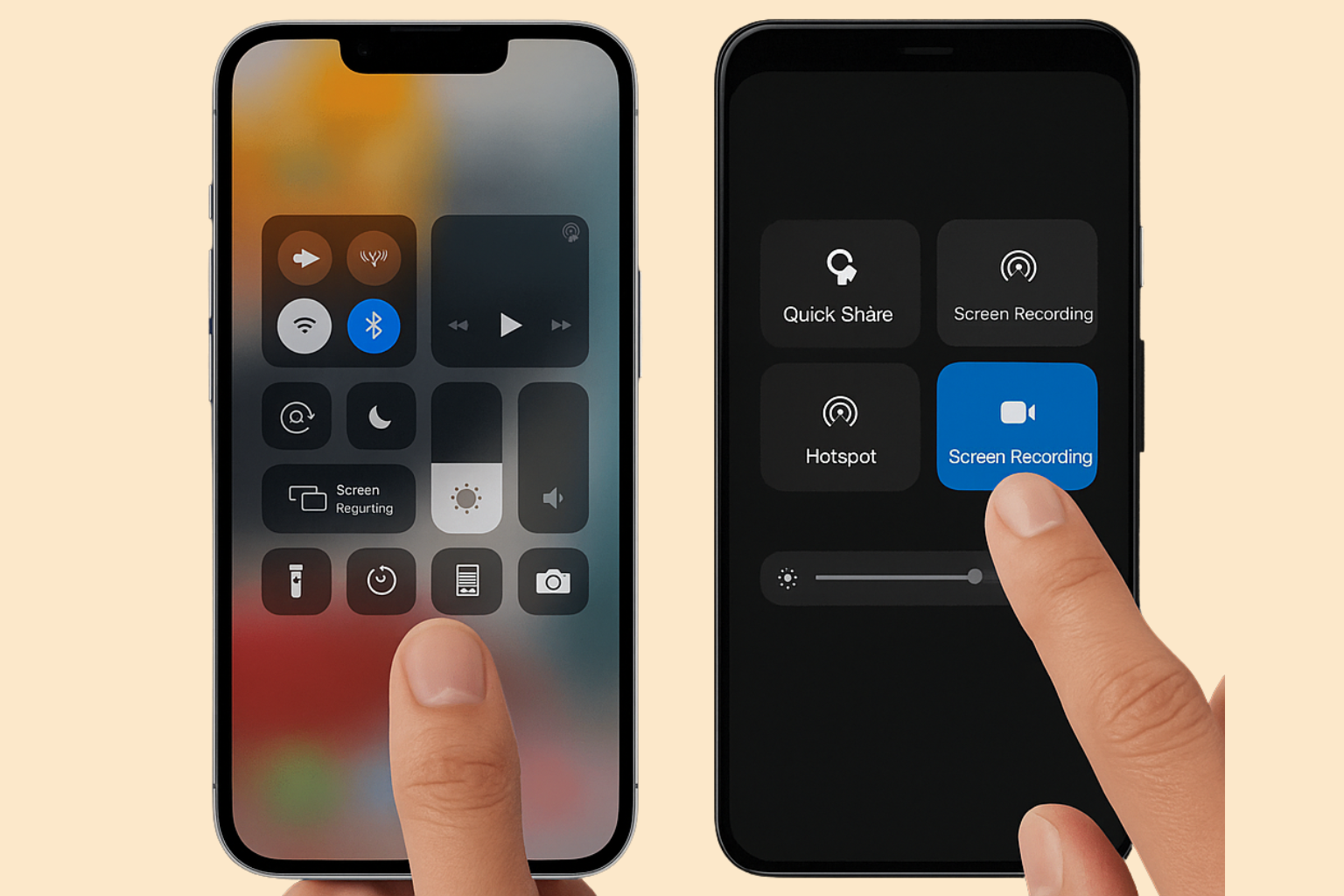
Pro Tip: Trim the beginning and end of your screen recording using your phone’s editing tools for a cleaner clip.
3. Download Reels Using Third-Party Apps
If you prefer a clean download (without screen recording), third-party apps are a great solution.
Download Instagram Reels on iPhone:
- Search for Story Saver, InSaver, or InstaDown in the App Store.
- Download and open the app.
- Copy the Reel link (tap Share > Copy Link inside Instagram).
- Paste the link into the app.
- Download the Reel directly to your Photos.
Download Instagram Reels on Android:
- Search the Google Play Store for apps like Reels Downloader, Story Saver, or Video Downloader for Instagram.
- Install your preferred app.
- Copy the Reel link.
- Paste it into the app and download.
Quick Tip: Choose apps with strong reviews to avoid malware or spammy ads.
4. Download Reels Using Online Tools (Desktop & Mobile)
Want to save Reels from your computer? Online tools make it easy.
Here’s how:
- Copy the Reel’s link (Share > Copy Link).
- Open a trusted site like SnapInsta.
- Paste the link into the downloader.
- Click Download.
You can do this from a desktop browser (Mac/PC), or your mobile browser (no app installation needed).
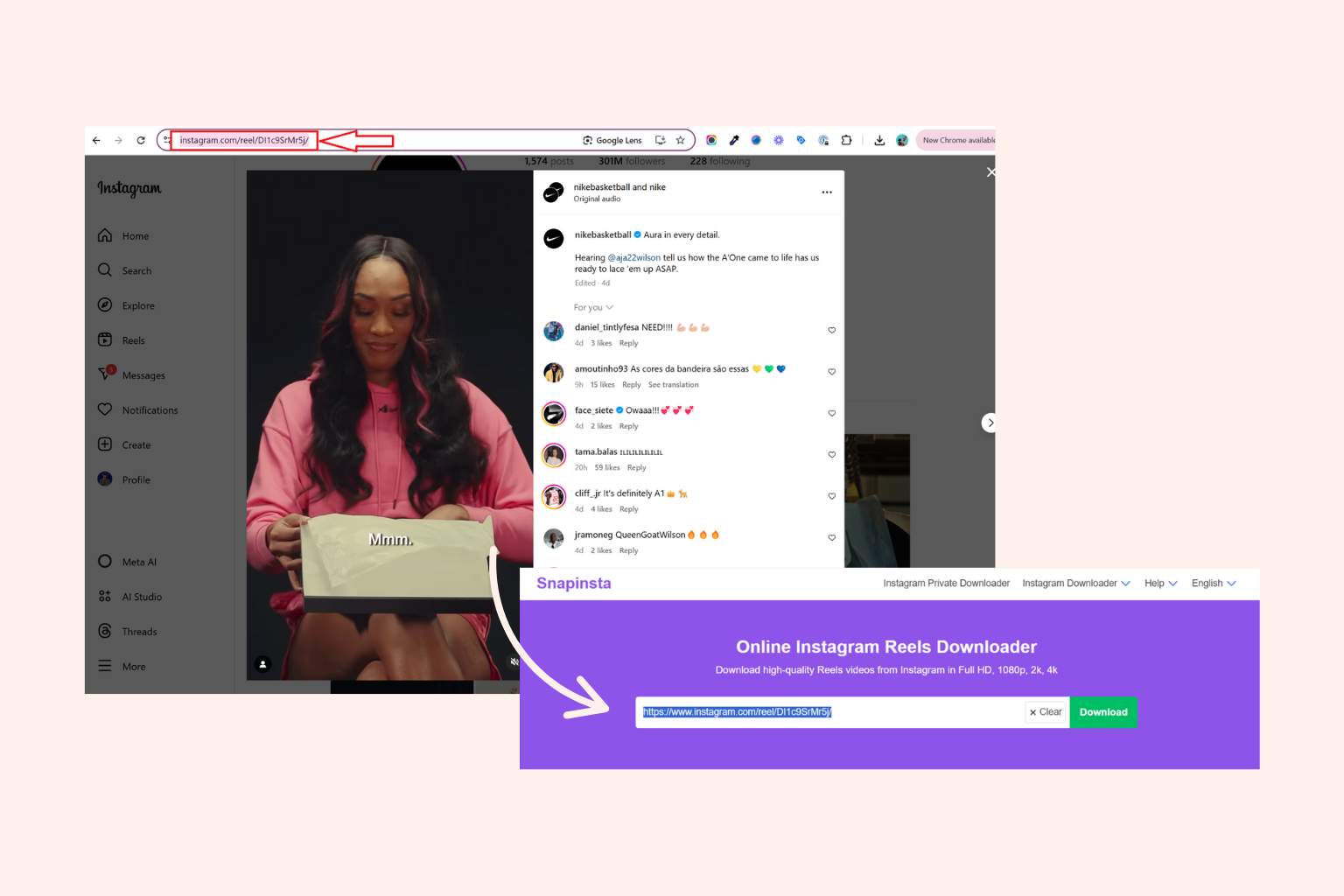
Troubleshooting: Why Can't I Save Instagram Reels?
Even when you follow every step, things don't always go as planned. Here’s how to solve the most common issues that pop up when trying to save Instagram Reels.
1. No Download Button Appearing
Sometimes, you open a Reel, tap the Share icon, and… no download option.
This usually happens because the creator has disabled downloads for their content, or the Reel uses licensed music, which automatically blocks downloads due to copyright restrictions.
Instagram limits these features to protect creator rights.
The fix:
When the download button is missing, your best option is to use screen recording or download through a trusted third-party app.
2. Reels Not Showing Up in Camera Roll
You’ve saved the Reel — but when you check your Photos app or Gallery, it’s nowhere to be found.
In many cases, Instagram doesn’t save Reels directly to your device unless you specifically use the "Save to Camera Roll" or "Download" option.
Otherwise, it only bookmarks the Reel inside the Instagram app under your Saved items.
Another common reason: Storage permissions on your phone are not properly enabled for Instagram.
The fix:
First, check the Saved section of your Instagram profile. If it’s not there, go into your device’s settings, find the Instagram app, and make sure storage access is fully granted.
3. Screen Recording Without Sound
Recording a Reel but ending up with a silent video? You’re not alone.
This problem typically occurs when microphone access or internal audio recording isn’t turned on before you start screen recording.
Some devices default to video-only capture without sound unless manually adjusted.
The fix:
On iPhone, hold down the Screen Record button in the Control Center and tap "Microphone On" before you start recording.
On Android, head to your screen recorder settings and make sure "Record internal audio" is selected.
4. Blurry or Low-Quality Reel Downloads
If your saved Reels look pixelated or blurry, the problem often lies with either low-quality third-party apps or a weak internet connection during download.
Some apps compress video files heavily to speed up downloads, sacrificing clarity. Poor Wi-Fi or mobile signal can also lead to incomplete or downgraded downloads.
The fix:
Always use reputable apps like SnapInsta that prioritize high-resolution downloads. And whenever possible, download Reels while connected to a strong Wi-Fi network to maintain quality.
📖 Suggested Reading: How to Schedule Reels on Instagram (3 Easy Methods)
How to Save Instagram Reels: Wrap-up
Saving Instagram Reels doesn’t have to be complicated.
Whether you’re downloading them straight from Instagram, screen recording, or using a third-party app, now you know exactly how to save any Reel, with full audio, no watermark, and straight to your camera roll.
Here’s a quick recap:
- Use Instagram’s download button when available.
- Screen record Reels when downloads aren’t allowed.
- Leverage trusted apps or online tools for clean, high-quality downloads.
The best method? The one that works fastest for you, without sacrificing video quality.
Now it’s your turn. Pick your favorite method from this guide and start building your own Reels library today.
Because the best content? It’s the one you can save, study, and use whenever you need it.
How to Save Instagram Reels FAQ
Let’s quickly cover some of the most commonly asked questions relating to downloading Instagram Reels.
How do you save a Reel from Instagram to your camera roll?
To save a Reel to your camera roll, open the Reel, tap the three dots (...), and select Save to Camera Roll or Download. This option is available for your own Reels or public Reels with downloads enabled.
How do I download a Reel from Instagram?
You can download a Reel by tapping the Share icon and selecting Download, if the creator allows it. If no download option appears, you can use a screen recording or a third-party app to save it.
Can you save other people's Reels on Instagram?
Yes, you can save public Reels from other users if the creator has downloads enabled. If not, you’ll need to use screen recording or a third-party tool to capture the Reel.
Why can't I save Instagram Reels?
You might not be able to save a Reel because the creator disabled downloads, the Reel uses copyrighted music, or Instagram storage permissions are restricted on your device.
How do I save a Reel draft to my camera roll without posting it?
To save a Reel draft without posting, open the draft, tap Preview, then tap the Download button (down arrow icon) at the top. This saves the video to your camera roll without publishing it.
How do I save a video from Instagram?
To save a video from Instagram, you can:
- Use Instagram’s Save feature to bookmark it inside the app.
- Download directly if the Download option appears.
- Screen record the video while playing it.
- Use a third-party downloader app or website.